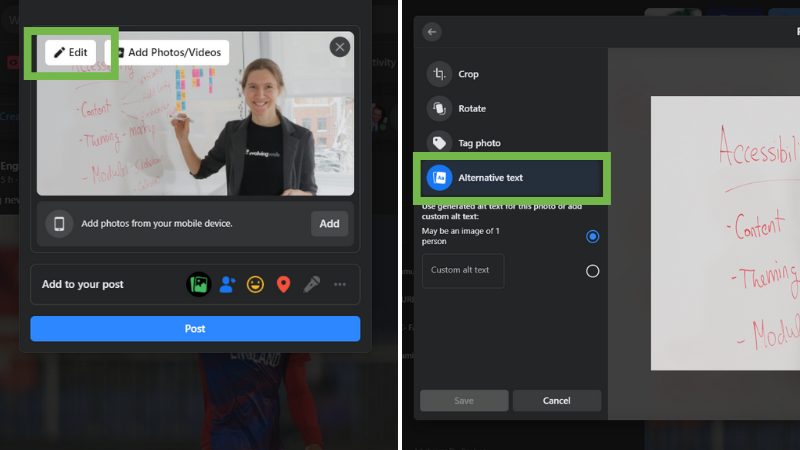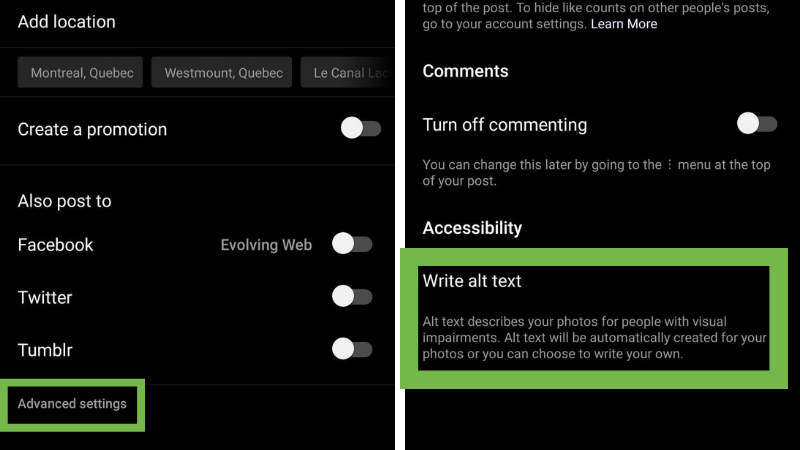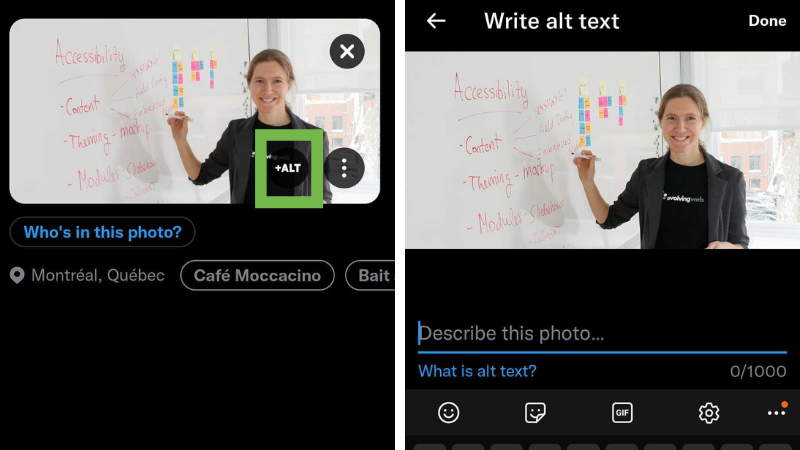People are having more and more conversations on social media. It's our job, as digital communicators, to include everyone in those conversations. Web accessibility means that we don't leave people out of digital experiences. Social media accessibility works the exact same way.
In this article, we'll present you with some ideas, best practices and guides for creating accessible social media content.
- What Is Content Accessibility?
- Why Content Accessibility Matters
- Social Media Accessibility: Getting Started
- Your Social Media Accessibility Checklist
- Good Examples of Social Media Accessibility
- Your Guide to Uploading Accessible Media
- What to do next?
What Is Content Accessibility?
First of all, let's talk about content accessibility in a broader sense. Content accessibility is the practice of building digital content usable by everyone regardless of their level of ability or disability. It goes beyond complying with the Web Content Accessibility Guidelines (WCAG): it's about providing equal access to people with diverse abilities. This approach aligns with the UN Convention on the Rights of Persons with Disabilities, which recognizes access to information and communications technologies as a fundamental human right.
Why Content Accessibility Matters
Content accessibility benefits people with:
- Motor impairments, such as lost or damaged limbs, cerebral palsy, muscular dystrophy, multiple sclerosis, and spinal cord injury
- Visual impairments, such as colour blindness, loss of central or peripheral vision, blurred vision, generalized haze, and extreme light sensitivity
- Cognitive disabilities, such as aphasia, autism, attention deficit, dyslexia, dyscalculia, intellectual and memory loss, and more
- Temporary disabilities, such as broken limbs, hand injuries, or short-term impairments following surgery or medical treatments
- Disabilities caused by old age, such as arthritis and hearing impairment
When your content is accessible, it's more easily translatable by assistive technologies that improve digital experiences for people with disabilities. While these tools—screen readers, screen magnifiers, keyboards, and special contrast settings—don't provide perfect ways to interact on social media, they provide other methods than the browser and mouse to access content.
Social Media Accessibility: Getting Started
According to Hootsuite, social platforms gained 1.3 million users every day in 2020, and today, 4.2 billion people use social media around the world (or 53.6% of the entire planet's population). These users have eight social accounts on average and spend around 2.5 hours a day using them.
Social platforms are used to human connections, get information, and research for products and services. Social platforms launch new features every day, which makes it a challenge to keep up with accessibility best practices.
So how does accessible content apply to social media? Here are some simple steps, you'll ensure your social media content is on the right track:
- Think like a user - Empathy goes a long way in terms of accessibility. When you put yourself in your users' shoes, it'll be clearer for you how to create the best experience.
- Start with new content - Social media is super-dynamic, so don't worry as much about adjusting older content. Instead, make sure your new content is accessible. If older content continues to get traction (for example, popular videos that are featured on your YouTube channel), set up a plan to go back and improve this content.
- Keep it short, keep it simple - The shorter your posts, the easier it will be for all audiences to understand them. Use common words and uncomplicated sentences (Learn more about writing inclusive digital content using plain language).
- Read your posts out loud - If your posts sound clear and straightforward when you read them out loud, it's a sign they'll be easy for someone to understand and interpret.
- Open channels of communication - Provide contact information and a website link so that your users can reach out directly if they can't get the information they need from your social media content.
Your Social Media Accessibility Checklist
Those first steps are essential to ensure social media accessibility. However, your job is not finished yet. If you're posting plain text or media such as photos or videos, it's best to build the habit of doing an accessibility check right before publishing any social media content. Here are the essential steps for your social media accessibility checklist:
When posting text:
- Acronyms must be spelled out when possible.
- Language should be simple, with short sentences.
- Calls to action must be clear and straightforward.
- Hashtags must be camel-cased and screen reader-friendly (e.g. #ScreenReaderFriendly).
- Emojis should be used with restraint—too many of them will hamper the experience for users with screenreaders
When posting media:
- Alternative (alt) text is a must for all images
- Video links must have a closed caption (both practices make for better screen reading)
Good Examples of Social Media Accessibility
Now let's take a look at some social media posts that do a good job of following these guidelines.
Creator of more than 8000 works. Featured in over 300 group/solo exhibits. Staunch advocate and supporter of Black Canadian artists. For her achievements in the field of visual arts, our spotlight for #BlackHistoryMonth this week is dedicated to Joan Butterfield. 💕 pic.twitter.com/zd5kz0mIuu
— Emily Carr University of Art + Design (@EmilyCarrU) February 19, 2021
This tweet has short sentences, not too many emojis, and a clear, camel-cased hashtag.
Tune in tomorrow, January 8, at 8:30pm ET to watch Juilliard alumna and mezzo-soprano Sasha Cooke in recital! #Juilliard #Juilliardalumni #Juilliardmusic https://t.co/mzC3B7dsGV
— The Juilliard School (@JuilliardSchool) January 8, 2021
This post uses action-oriented verbs and meaningful links. Active verbs make it more evident what content users expect to see when they click. Ask yourself: do you want people to apply, give, read, watch, sign up, or register?
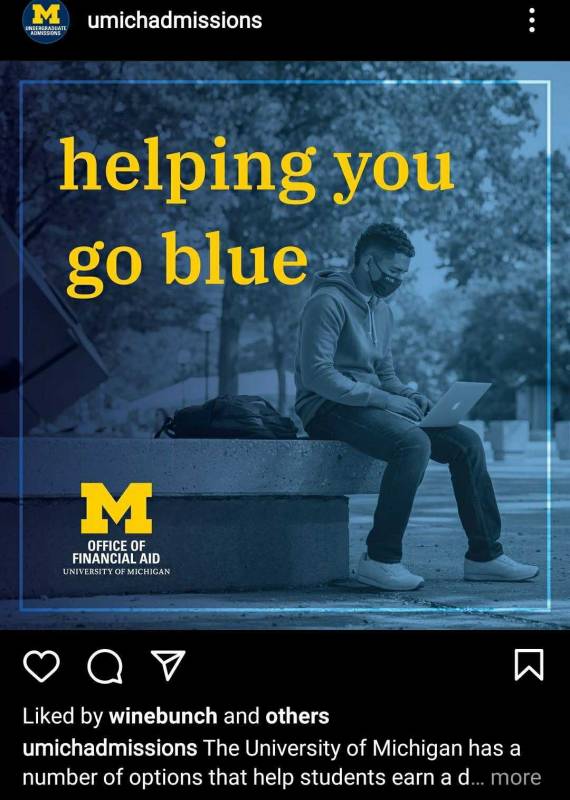
This is a nice example of accessibility on Instagram. Text is plain and simple, with short sentences and a clear CTA. It could have even used emojis or hashtags, but they’re not essential for accessible social media content.
Uploading Accessible Media
Creating accessible content requires some extra attention when uploading photos or videos. Here are some guidelines for uploading accessible media on your social profiles.
Adding Alt Text to Images
- Select the photo at the top of your News Feed or timeline.
- Select the photo you want to add.
- Select Edit Photo (you may need to hover over the photo).
- In the Photo Editing options, select Alternative Text.
- Select the Custom alt text button, create your text, and save.
- Find and open the Instagram post.
- Select the “Edit” option from the pop-up menu.
- Tap the “Edit Alt Text” link near the bottom-left corner of the photo.
- Type the description in the text box and click the checkmark or “Done” button.
- Click on the Tweet compose button
- Attach your photos
- Click Add description
- Type your description of the image and click Done
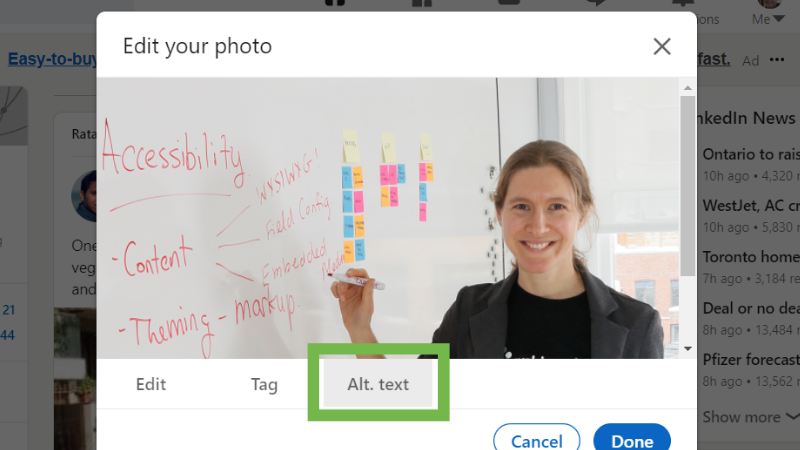
- Click Edit photo
- On the top right corner, click on Add alt text
- Insert your text and save
(Feature available on desktop only)
Creating Closed Captioning for Video
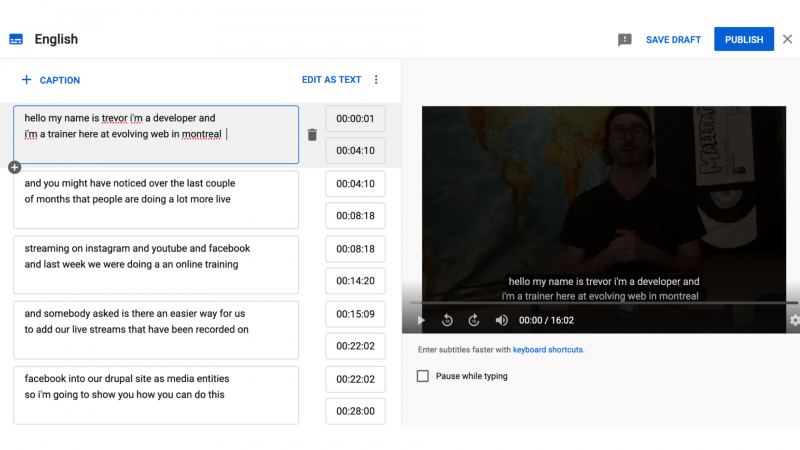
YouTube provides auto-captioning of your videos, but you can edit these captions to improve usability. Here's how to do it:
- Sign in to YouTube Studio.
- From the left menu, select Subtitles.
- Click the video you'd like to edit.
- In the "Subtitles" column, select Edit or Duplicate and Edit.
- Edit, delete or add Captions.
- When you've finished, click Publish.
Guidelines for correcting captions
- Fix misspellings
- Remove terms such as "like" and interjections such as "um" and "ah."
- Correct the pacing
- Delete blank time segments
If you add videos directly to Facebook or LinkedIn, you'll need to link to a transcription manually. You can also share a link to the YouTube video with the closed captions included.
What to do next?
Another aspect of accessibility that doesn't involve WCAG guidelines is adopting inclusive design in your social media. Inclusive design means that your social media will feature a broad range of voices, inclusive pronouns, and diverse stories that capture different backgrounds and experiences.
Inclusive design and accessibility best practices might add a few extra steps to your content workflows, but they are sure to improve the quality of your output. Accessibility design means that content reaches a wider audience, something that your whole community benefits from.
Here are more useful resources on Accessibility:
What is Web Accessibility, and Why Should You Care?
What on Earth Is WCAG? Web Accessibility Guidelines Demystified
How to Test Your Drupal Site's Accessibility
A plain language guide for writing inclusive digital content
9 Easy Ways to Make Your Webinars and Meetings More Accessible
How to Use Alt Text and Accessible Images to Create Maximum Reach
7 Design Considerations for Accessibility